"Master REGEX in Excel | Boost Your Productivity with These Powerful Tips!"
"Master REGEX in Excel | Boost Your Productivity with These Powerful Tips!"
Regex (Regular expressions), is a tool that finds patterns in text. It searches, matches, and replaces text based on defined patterns. This tool is widely used in programming, data analysis, and text processing.
It’s not just for programmers. Anyone using Excel can benefit from it. With AI, regex is easy to use, even for beginners.
Download Workbook: Click here
REGEXEXTRACT: Extracts one or more parts of supplied text that match a regex pattern.
Arguments
- text (required): The text or cell reference containing the text you want to extract from.
- pattern (required): The regex pattern that describes the text you want to find.
- return_mode: A number that tells Excel what to extract. The default is 0.
- 0: Extracts the first match.
- 1: Extracts all matches as an array.
- 2: Extracts parts of the first match (capturing groups) as an array.
- case_sensitivity: Determines if the match is case-sensitive. The default is case-sensitive.
- 0: Case sensitive.
- 1: Case insensitive.
Arguments
- text (required): The text or cell reference containing the text you want to change.
- pattern (required): The regex pattern that identifies the text you want to replace.
- occurrence: Specifies which instance of the pattern to replace. The default is 0, which replaces all instances. A negative number replaces that instance, searching from the end.
- case_sensitivity: Determines if the match is case-sensitive. The default is case-sensitive.
- 0: Case sensitive.
- 1: Case insensitive.
Tips and tricks
When writing regex patterns, you can use symbols called ‘tokens’ that match with a variety of characters. Here are some useful tokens to get you started:
- “[0-9]”: any numerical digit
- “[a-z]”: a character in the range of a to z
- “.”: any character
- “a”: the “a” character
- “a*”: zero or more “a”
- “a+”: one or more “a”

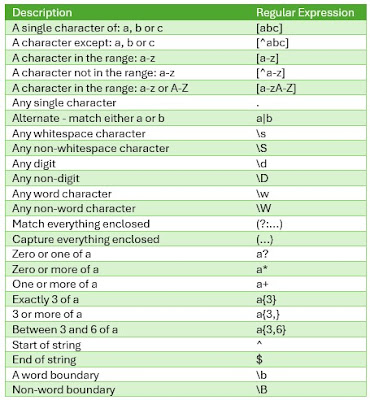



Post a Comment